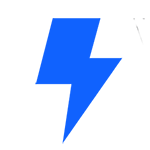WordPress plugins help extend featuers of WordPress and help users achieve their specific needs. As of December 2020, the plugin repository in WordPress.org has over 57,000 plugins. There are several thousands of commercial plugins also available, outside of WordPress.org too.
This workshop is aimed at users and will teach participants how to find a plugin for their needs. In the workshop, we will cover how to find and install a new plugin through the dashboard, how to evaluate a new plugin for use on your site, how to provide feedback and how to get help with a plugin through the WordPress.org support forums.
Learning outcomes
- Identify how to activate the default plugins, Akismet and Hello Dolly.
- Install plugins automatically from the WordPress Plugin Directory or from a provided zip file.
- Demonstrate how to leave a star rating and review for a plugin.
- Demonstrate how to search for and create a new topic in the plugin support forum.
Comprehension questions
- What can plugins do?
- When looking for plugins in the WordPress Plugin Directory, what information should you pay attention to?
- What should you do AFTER installing a new plugin?
- Besides installing the plugin, what do you need to do to run a new plugin?
Transcript
Hello and welcome. My name is Hari Shanker and I’m a deputy with the WordPress Community Team. Welcome to the Learn WordPress workshop on the topic how to choose and install a plugin. In this workshop, we’re going to talk a bit about WordPress. Plugins will learn, learn how to find a plug in for its needs, and finally, how to install and set up a plug in on your site.
So what are the differences between plugins and themes? Before diving into the topic, I’d like to clarify the differences between plugins and themes. This can get confusing if you are new to WordPress. To put it simply, plugins add features and functionality to your site while themes change the look and the layout of your site. Getting into some details WordPress plugins are generally written in PHP, which is a language that computers can understand and extend the functionality of WordPress. They enhance the features of WordPress or add entirely new features to your site. WordPress themes on the other hand, are fundamentally a way to skin your WordPress site. In other words, changes visual appearance. Yet, it is more than just a skin. WordPress themes can provide much more control over the visual presentation of your content and other data on your WordPress site. So like I said earlier, plugins add features and functionality while themes change the look and the layout of the website.
Which brings us to the question “Where can we find plugins?”. You can browse and search for plugins in the WordPress plugin directory. Each plugin listed there is available for download as a zip file, which you can upload to your WordPress site. An alternative way to find and install plugins is from within WordPress admin screens. Navigate to plugins add new and you can browse and search from within your WordPress dashboard. This will search the same sets of plugins that you can find in the WordPress plug in directory. Each plugin listed here has an Install Now button so you can easily add it to your site. There are also sites outside of wordpress.org where you can find plugins for your site, but the most reliable source is wordpress.org itself.
What makes a good plugin the plugin directory includes some useful features to help you select the best plugin for your use case. Many categories of plugin have a lot of different options to choose from. So using these features will really help you with finding the right plugin. When evaluating which plugin to choose, it is important to have a clear idea of what you want the plugin to do. Are you looking to add a recipe shortcode to your site, a calendar where clients can book appointments with you. Once you’re clear on the feature you want, it is easy to narrow things down. As you search through the plugin directory it’s a good idea to take a look at when the plugin was updated, which can often indicate whether or not it’s under active development from the Creator. Until which version of WordPress the plugin is compatible with the total number of installs and the reviews. These items can give a more holistic picture of the overall quality of a plugin to help you make your decision. In addition to the specific features that you’d like to add to your site.
How do I install a plugin? There are three ways in which you can install a plugin. The easiest way is to choose an install one from within the dashboard. Let us take a look at it. Install from the dashboard. Head over to what dashboard plugins and add new plugins will be listed there with some details like the ratings, the number of installations compatibility with your version of WordPress and an Install Now button. Once installed, you will see the Activate button. Click that to the first screen lists the featured plugins. You can even navigate to the other tabs like popular plugins or search for your own keywords. The second option is install from a zip file. If you have a plugin that is perhaps not one in the plugins directory or you are given a zip file for it, you can install it manually. One way to do it is to upload the zip file from the dashboard. To do that, go to dashboard. plugins add new. At the top, you should see a button to upload plugin. Click that and choose zip file, choose the zip file. Then Click on the Install Now button. Once the plugin is installed, make sure that you click the Activate button as well. The third option is upload via FTP if you have got a zip file, and do not want to use the web dashboard to upload it. Another possibility is through the FTP, preferably SFTP, which is the secure version of FTP. For this, you would need SFTP credentials or FTP credentials from your web host like the username, the password and the server information. Once logged in, navigate to WP content plugins and upload the plugin. The unzipped form should sit in this directory. Once this is done, open your WordPress dashboard in a web browser and navigate to plugins, installed plugins. The plugin you just uploaded should be listed there and can be activated.
How do I set up a new plugin? Once you’ve installed and activated your plugin, the next step is to set it up. In general, this happens either in a separate settings page for the plugin or in the customizer. When installing a plugin, it’s a good idea to check out the plugins FAQ our installation instructions from its related page in the plugin directory. For example, if we look at Akismet, which is an anti spam plugin, that is typically included in the WordPress installations by default, we can see a brief summary of the steps listed in the installation tab. Upon receiving Akismet anti spam, we can follow the next steps to fully activate the plugin and make any customizations that we would like how do I update plugins like most software, WordPress plugins will be updated with fixes and new features. These updates will be available either automatically when you choose to manually update them when your site notifies that updates are available. When you’re logged into your WordPress dashboard, if there are updates available, you will be notified in the top menu bar as well as in the dashboard menu, you can navigate to the updates page, or you will be presented with a list of plugins that have updates available. From this page you can choose to update individual plugins or all at once. In order to make this process easier for you, WordPress allows you to navigate enable automatic updates for each of your plugins. This means that whenever a new version of the plugin comes out, your WordPress site will automatically update to the latest version of the plugin for you. How do you enable automatic updates, navigate to the install plugins page where you can enable auto updates for each plugin individually of all of them. You can also manually update your plugins from this page in a similar way to the main updates dashboard page. And alternative way to update your plugins is a recently added feature where if you have a zip file of the newest version of the plugin, you can follow the same process of installing a plug in by uploading a zip file. WordPress will notice that you already have a version of the plugin installed and will check to see if the version you are uploading is new. If it is, it will simply update it to the latest version. Finally, you can use FTP to upload the new version of the plug into your web host. In the same way you can upload other files by replacing the existing version of the plugin files. How do I deactivate or uninstalled plugins. If you no longer need a plugin, it is a good idea to deactivate and remove it. Now the reason could be security issues, particularly in plugins that are no longer maintained or updated. Having outdated plugins leaves your website vulnerable and can lead to issues to deactivate a plugin. Head over to dashboard and plugins. Once you find the plugin in the list, click the Activate. It will then give you an option to delete it as well. That will take care of getting it deleted.
What about premium plugins? WordPress plugins can be found and downloaded outside the WordPress plugin directory. There are several plugin authors and marketplaces that sell paid plugins. Generally, paid plugins tend to offer advanced features in return for the costs paid by the user. while selecting paid plugins for your site, it might be helpful to look for plugin reviews and customer ratings, especially if you’re buying from marketplace. Paid plugins usually offer support before before purchasing the plugin. Look for support coverage that comes with the plugin. Many plugins have a recurring cost which is either monthly or yearly which might you might need to purchase. If you need continuous support and updates, this is going to be very useful. In many cases, supporting updates for the plugin stop when the license expires. This might cause your site to run into troubles due to security issues and compatibility problems. Many paid plugins tend to have free versions with limited features in wordpress.org. If you are interested, you can try out the free version of the plug in to see if it meets your needs. before purchasing the paid plugin. Many websites tend to resell third party WordPress plugins for cheap fee for a cheap fee or for free. They are called naled plugins. I strongly recommend not purchasing plugins from these websites. It is always recommended to purchase plugins from the original offer. Purchasing now plugins is not only unethical because the the original plugin author suffers a loss but could also pose security issues as such plugins may contain malware. If you have any questions about a plugin or want to report potential issues or bugs, open it support forum@wordpress.org one way to reach it is open dashboard plugins. Click on the View Details button next to a plugin and then open the plugin homepage. There you should see the Support tab that will get you to its forum.
What does the future of WordPress plugins look like? Since the advent of the Block Editor in WordPress 5.5. Many plugins offer blocks that can be added to the WordPress editor. WordPress 5.5 offered the Block Directory feature which allows users to search for blogs and add them to the site. Searching for and installing new blocks installs the corresponding plugin into the block in your site and adds the block in your site. Users can add blocks from the Block Directory in the editor and the plugin directory shows block enabled plugins as well. WordPress 5.6 kicks off the few Full Site Editing feature which allows you to add blocks to the site from the front end. This feature is still under development. But once fully launched. You can add blocks to your site and make edits to it from the front end, including editing and modifying the side menus and widgets. That wraps up our overview on how to install into sub plugin. I hope this was a helpful introduction to what plugins are, how to find plugins and what to consider when choosing a plugin. As always, it is a good idea to experiment and ask questions. If you’re struggling to find the right plugin for your needs, do not hesitate to reach out to your local community. Many folks have their own favorite plugin plugins and can offer recommendations based on experience. The more you explore plugins The more you will find out how much you can accomplish with WordPress. Thank you so much for listening and I will see you online at Learn WordPress workshop online discussion group very soon. Bye for now.