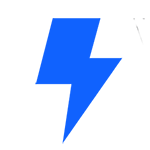In this lesson, you will learn how your readers can communicate through comments and how to manage those comments on your WordPress site.
Learning outcomes
- Identify two admin locations where comments can be moderated.
- Change the status of comments.
Comprehension questions
- What are some benefits to enabling comments?
- Are comments a good fit for your site and management style?
- What are two locations where you can update the status of comments?
- What are at least four moderation options you have for comments?
Transcript
Welcome to Learn WordPress. Let’s talk about managing comments. You’ve probably seen comments before on all different kinds of websites. Maybe it was a positive review or an unpleasant opinion or really anything in between. Comments are a great way to start a conversation with your visitors, to get feedback on your posts, and to learn a little bit more about your audience. As the manager of your site, you’re going to need to make a few decisions on how to handle comments. So here’s what we’re going to focus on to help you make those decisions: where you can change comments and how you can change the status of them. If you want to follow along with me, make sure that you have admin access to your WordPress site and some comments to moderate. Feel free to pause the video as we go and try it out on your own.
You’ll see I have a few examples of comments from visitors on my food blog here. By default, visitors have the option to leave their name, email, and a personal website with their comments. One thing you’re going to need to decide is if you want to leave comments enabled. Some people will choose to turn comments off and some people only allow them on certain blog posts. There’s pros and cons to enabling them.
The pros might be that you can start up a conversation, get new ideas from your visitors, ask for feedback, and find out a little bit more about what they’re looking for. On my food blog, I usually end a post by asking my visitors to leave a comment when they try out a new recipe or have any suggestions. I love hearing about things they’ve changed or tried.
We also have to think about the cons though. If you decide to allow comments on your site, just remember that you’ll need to make a few decisions on how to handle them. You’ll need to make choices about what type of language is allowed, what to do about bad behavior, and how much time you actually have to moderate the comments. Take a moment and think about if comments sound like a good fit for you and your site. If you plan to keep comments enabled, keep watching and we’ll talk about how to moderate them.
Let’s get started by exploring the comments page. You’ve just gotten your first comment on your blog. The next thing you have to do is find it and approve it to publish. This is going to look and feel very similar to the way that both posts and pages are moderated. I’m starting on the dashboard for my food blog. Let’s head over to the comments button on the left hand side.
Before we jump in, let’s go through a brief anatomy lesson on how comments are organized. We have four columns of information related to each comment, the author, comment, in response to, and submitted on. The author column indicates links to the common author’s website, their email address, and the IP address that the comment was posted from. In the comment column, hovering over the comment itself will cause the following options to appear below it: approve or unapprove, reply, quick edit, edit, spam, or trash. The in response to column indicates a link to the Edit screen, the published post or page, and a comment counter that shows how many comments are already on that post or page. And lastly, the submitted on column lists the date and the timestamp that indicate when the comment was posted.
You will be able to find all of your comments on the comments page, but you might see that they’re in different folders. Pending comments can be found right here and will be highlighted in yellow. Now take a moment and see if you can find any pending comments for your own site. All actions that are available for comments are on the on hover links below each comment. Or if we select it, we could also use the bulk actions. I’m going to approve my pending comment by hovering and clicking approve. Now it’s your turn. Go ahead and select either approve or spam for your pending comments.
If I wanted to change multiple comments at once, I could select all of my comments, go up to bulk actions and unapprove and then hit Apply. Now you can see that those comments have landed back in my pending folder. Let’s go ahead, approve and apply. Another option you have is to reply to your visitors comments and continue the conversation. Let’s head over to approved comments. And let’s see here. Alethea is asking me a question. Did you roast the pumpkin seeds? So I’m going to go over here and reply and say Yes I did! And hit reply. Now it’s your turn. Go ahead and click on reply for one of your comments. Leave a short reply maybe thanking a visitor for their comment or answering a question.
Let’s focus on moderating comments from an even more convenient location, the dashboard. Let’s make sure that you have some comments to practice moderating for this part. Go to that most recent comment and unapprove it. You’ll see now that it’s back in the pending folder, and we know it’s pending because it’s highlighted in yellow. Navigate back to the dashboard now by clicking the button in the top left corner. Any comment that is still pending will be displayed in the activity widget. If we scroll down here on our screen, here’s that activity widget. And we can see this yellow pending comment. You’ll find most of the same options by hovering over the comments here, as you did when in the comments page. So for example, right from this screen here, I can go and approve Alethea’s comment. Now I want you to practice removing a comment from the dashboard. You can hover over one of the replies that you left earlier in this workshop and click on the trash. Now don’t panic if you want to actually keep that reply. You can just go ahead and click Undo. And that’s how you moderate comments right from the activity widget on your dashboard.
You’re now ready to go out and manage comments for your site. Be sure to check out other workshops on learn.wordpress.org. See you there