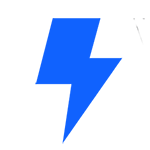In this lesson, you will learn how a tagline is used in WordPress and how to edit the tagline using the Theme Customizer. You will also review a standard means for managing the tagline.
Learning outcomes
- Explain how a tagline is used in WordPress.
- Use the Theme Customizer to add and edit a tagline.
Comprehension questions
- Do all websites need a tagline?
- What does an impactful tagline look and sound like?
- Is the Customizer required to modify your tagline?
- Does the type of theme that you use, influence customizer functionality?
Transcript
Hi and welcome to Learn WordPress, My name is Wes Theron, and in this workshop, we are going to look at how to customize your website’s tagline. But let’s first define what a tagline is before we get going. So the WordPress site tagline is the short phrase located under the site title. Similar to a subtitle or advertising slogan we see in social media and other places every day. And the goal of the tagline is to convey the essence of your site to visitors, basically letting a visitor know what your website or blog is all about. So let’s jump right into it. At the end of this workshop, you’ll be able to explain how a tagline is used in WordPress, and you’ll also be able to use the Theme Customizer to add and edit a tagline. So now that you have decided to add a tagline that best summarises or communicates what your website is all about, let me show you how to modify taglines with the Customizer. The WordPress Customizer allows you to change many aspects of your WordPress site in a single view. And this avoids having to modify your theme files in code. And if you’re like most of us, you don’t want to start fiddling with any code.
To start off, let’s open the dashboard and make our way to Appearance and click on Customise. And now that you are in your Customizer, select Site Identity from the Menu. And here you will see the tagline which says ‘We sell bicycles’ and now you can personalize it, so I’m going to change it to ‘We meet your cycling needs.’ Just something to take note of, it’s immediately displayed in the preview window on the top left side of the page. But if you want to save it though, you need to click Publish. And once you Publish, you can go to the front end of your website and you will notice that the tagline has been changed. You may also decide to leave the tagline field empty if you prefer that your site doesn’t have one as the example here. But you may be asking, are there other ways to modify taglines? And the answer is ‘yes.’ So let’s go to settings and click on General and you will see taglines second on the list. Now you can change or remove it and I’m going to change it to ‘We are the future of cycling.’ And please remember to save any changes. Something to keep in mind. Each theme designer determines how to implement customizer functionality. So some themes may vary from the default experience. Explore Learn WordPress for more lessons and training material.