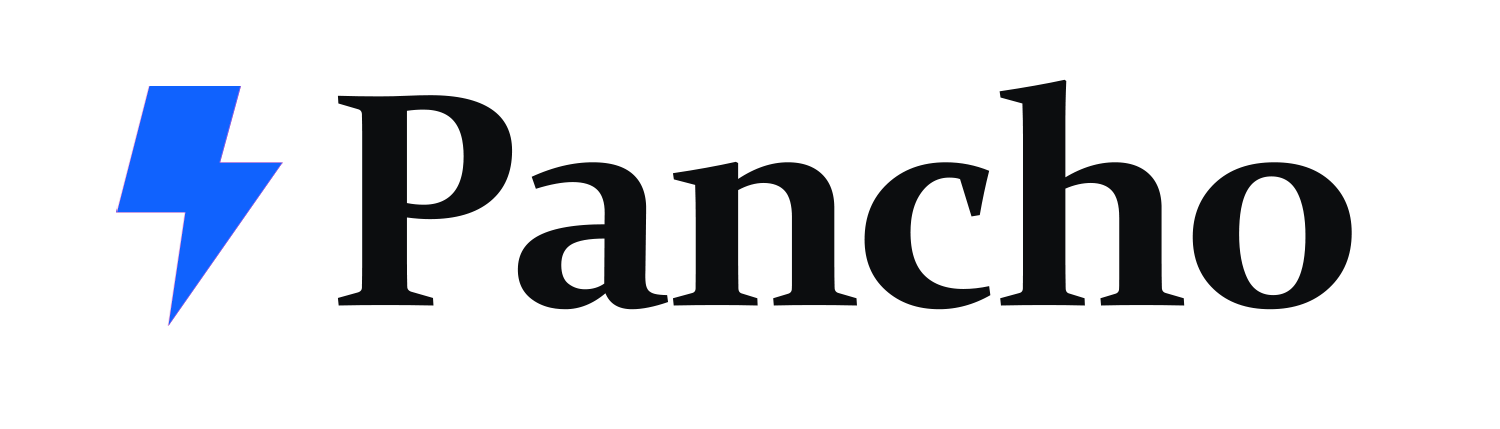In this Advanced Tips & tricks tutorial, we’re going to combine headings, images, and custom CSS code to create amazing interactive sections in Elementor! This lesson will provide you with:
✓ Positioning Elements using Absolute Positioning
✓ Combine Widgets & Motion Effects
✓ Learn how to create a Text Stroke
✓ Using Custom CSS
✓ Using the Elementor Navigator!
✓ Responsive Editing
✓And much more!