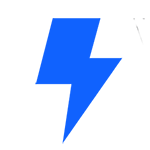Hey there, it’s Aviva from Elementor. In this tutorial, I’ll show you how to use the built-in Yoast SEO integration in Elementor to increase your website’s search engine optimization, or in short – SEO.
Yoast, in case you’re not already familiar with it, is the leading WordPress SEO plugin. It’s jam packed with helpful SEO features.
The power of this integration lies in the ability to access the SEO capabilities as part of the editing process. This eliminates the need to jump out of the Elementor editor, simplifying your workflow.
Let’s check it out and see how it works.
First, make sure you have the latest versions of the Elementor and Yoast SEO plugins installed.
If you don’t yet have the Yoast plugin,
you can install it. From the WordPress dashboard,
go to Plugins > Add New. Type Yoast in the search. Click Install Now, and Activate.
Next, choose a page or post from your website to analyze. I’ll use this Blog post, which already has content…and open it with Elementor. You can access your page’s Yoast analytics in two convenient ways. Either Click the Hamburger Menu > Yoast SEO, or click the gear icon > Yoast SEO.
Here you’ll see the Yoast SEO sidebar, with the same familiar settings as in the WordPress editor, only, there’s no need to leave the Elementor editor to update your Yoast settings. Cool!
The first option in the sidebar is the Focus keyphrase. This is the term or phrase you wish you to have your page or post rank for most, with search engines.
Whenever you make changes to your Yoast settings, this notice may appear. Just click Update to save the changes.
You can also search for related keyphrases with the SEMrush integration.
Note that most options include a help icon, which you can click for detailed information about that option.
Next is Readability analysis, which uses an algorithm to judge the readability of the page or post content. It highlights problem areas and gives you actionable suggestions to fix your content.
SEO analysis uses your selected Focus keyphrase to make suggestions to improve the content, such as: internal links, the meta description, and more.
You can utilize these suggestions to make changes right here in the Elementor Editor. The analysis is done in real-time, and the changes are reflected in the sidebar.
If you are a Yoast SEO Premium user, you’ll find premium features, such as the Add related keyphrase here, and throughout the other options in the sidebar.
Click the Google preview to change the way your preview displays on Google. You can update the SEO Title, Slug, and Meta Description, as well as preview it on Mobile or Desktop.
Click Facebook Preview to customize the content displayed when sharing on Facebook. You can select the preview image, Facebook Title, and Description
Click Twitter Preview to customize the content displayed when sharing on Twitter.
Next is the Schema, which helps search engines to better understand your website and its content.
You can select the Page type here…and Article type for posts
Advanced settings, for more experienced users, are located here.
The last option is Cornerstone Content, which can be switched on, to mark this page as very important content on your site.
Once you’ve finished making changes, click Update. Your page is now optimized.
And that’s it, now you know how to use Yoast integration with Elementor to optimize your website SEO, without leaving the Elementor Editor.
And that’s it, now you know how to use Yoast integration with Elementor to Unleash the full potential of your website and rank higher on search results