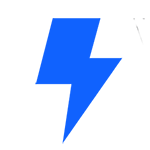In this Tips & Tricks Tutorial, we learn how to create responsive-friendly Image Hotspots entirely with Elementor. Adding a layer of playful UX is a great way to increase website conversion rates and really make them stand out!
We use Elementor’s Image and Flip Box widgets to build this effect while going over the fundamentals of absolute positioning.
This tutorial will cover:
✔︎ How to create and use Image Hotspots
✔︎ Understand the Image and Flip Box widgets
✔︎ Absolute positioning
✔︎ Responsiveness with Absolute positioning
✔︎ Column Alignment
✔︎ And more!