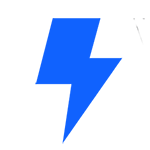In this video, we explain how the new Conditions window allows Elementor users the ability to define where global templates are applied.
Elementor Pro 2.0 added global templates like headers and footers. These templates are implemented across your entire site, or on any combination of pages of your choice.
But how do you define where each template should appear? Meet the new conditions window. Here you can define exactly where each template is implemented,whether it’s in a certain category, taxonomy, or even on a specific page