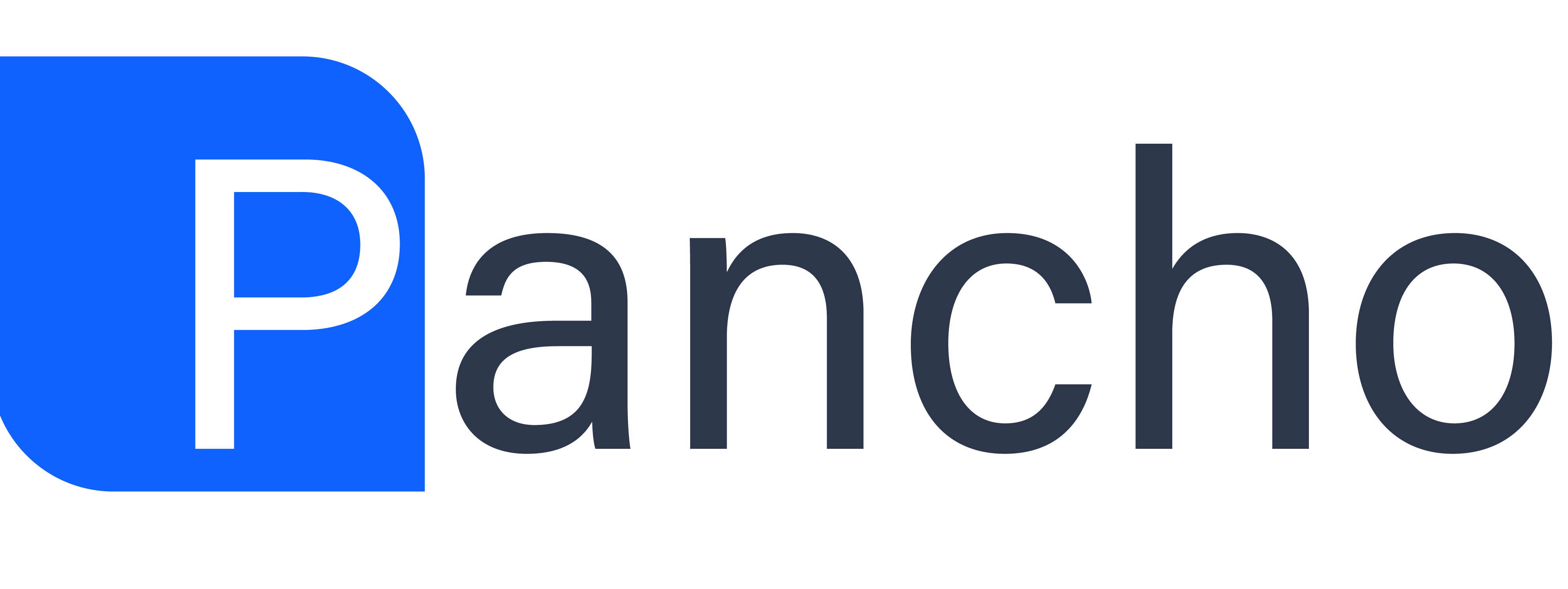Black Friday is upon us, and with it comes great responsibility.
After designing our BF Landing Page, we completed the job with a Popup – using Elementor’s Popup Builder.
We’ve been getting many requests asking to show how this popup was created.
So here it is! A step-by-step tutorial demonstrating how we did it. And to make it even better, we’ve included the images we created here at our studio so you could easily follow along!
In this tutorial you’ll learn how to:
✔︎ Use Elementor’s Popup Builder
✔︎ Design with Motion Effects
✔︎ Set up conditions & triggers
✔︎ And more!