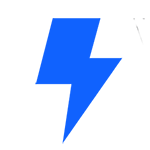Easily add images galleries to WordPress with Elementor. Download Elementor Page Builder
If you are looking for the best, and easiest plugin to add an image gallery to your WordPress website, then look no further, because it’s actually easier and less of a burden on your WordPress to use your Elementor page builder plugin for that. It is simple to use and comes in handy when you want to display a clean grid like gallery on your page.
First, we search for the widget called ‘Image Gallery’.
Once it is dragged in its place you will see the style area and the content area.
Let’s select the images, and insert them.
I have the image size setting, to control the size of the images.
The number of columns, and the ‘link to’ setting.
We can choose to randomize the order of the images.
I can also change the spacing, and add a border or set a border radius.